Presonus Capture 2.0 User Manual
Browse online or download User Manual for Software Presonus Capture 2.0. PreSonus Capture 2.0 User Manual
- Page / 37
- Table of contents
- BOOKMARKS
- Software Reference Manual 1
- Table of Contents 2
- 1 Getting Started 3
- 1.2 Summary of Features 4
- 1. 3 System Requirements 4
- 1.4.1 Mac OS X 5
- 1.4.2 Windows 6
- 2 Start Page 7
- 2.2 Creating a Session 8
- 2.2.1 Record Now! 9
- 2.3 Open a Session 9
- 2.5 Options Menu 10
- 2.5.1 Audio Options 11
- 2.5.2 Timeline Sync Options 11
- 2.5.3 File Handling Options 12
- 2.6 About Capture 2.0 12
- 3 The Session Page 13
- 3.2 Track Column 14
- 3.3 Transport 15
- 3.4 Time Display 16
- 3.5 Timeline Ruler 16
- 3.5.1 Zooming 16
- 3.5.2 Scrolling 17
- 3.5.3 Locate Selection 17
- 3.6 Editing Tools 17
- 3.6.1 Arrow Tool 18
- 2.0 Software 19
- Reference Manual 19
- 3.6.2 Range Tool 20
- 3.6.3 Split Tool 20
- 3.6.4 Eraser Tool 21
- 3.6.5 Common Editing Actions 21
- 3.6.6 Looping 21
- 3.6.7 Bounce Selection 22
- 3.7 Meter Bridge 22
- 3.7.1 Record Arm 22
- 3.7.2 Link Button 22
- 3.7.3 Big Meter Mode 23
- 3.8.1 The Marker Lane 23
- 3.8.2 The Marker List 23
- 3.8.4 Navigating Markers 25
- 5 Virtual Soundcheck 27
- 6.2 Export Audio Files 30
- 8 Capture 2.0 Key Commands 35
- Redfish Couvillion 36
- Reference Manual Addendum 37
Summary of Contents
www.presonus.com®EnglishCapture™ 2.0Software Reference Manual
82 Start Page 2.4 Audio Device and Sample RateCapture™ 2.0 Software Reference Manual2.4 Audio Device and Sample RateCapture 2.0 was created for use
92 Start Page 2.5 Options MenuCapture™ 2.0 Software Reference Manual2.5.1 Audio OptionsAudio Device. At the top of the Audio Options, you will find
102 Start Page 2.6 About Capture 2.0Capture™ 2.0 Software Reference Manual2.5.3 File Handling OptionsAs discussed in Section 2.1, Capture 2.0 provi
113 The Session Page 2.6 About Capture 2.0Capture™ 2.0 Software Reference Manual3 The Session Page3.1 Recording and Playback RoutingCapture 2.0 fe
123 The Session Page 3.2 Track ColumnCapture™ 2.0 Software Reference ManualCapture 2.0 Playback RoutingThere is no need to set up audio inputs and o
133 The Session Page 3.3 TransportCapture™ 2.0 Software Reference ManualTrack Naming.To name a track, double-click on the default name to open a text
143 The Session Page 3.4 Time DisplayCapture™ 2.0 Software Reference ManualFast Forward. Fast-forwards as long as this button is enabled. Next Marke
153 The Session Page 3.6 Editing ToolsCapture™ 2.0 Software Reference Manual3.5.2 ScrollingTo scroll left and right through time in your Session, c
163 The Session Page 3.6 Editing ToolsCapture™ 2.0 Software Reference Manual3.6.1 Arrow ToolThis is the default tool for access to most functions.
173 The Session Page 3.6 Editing ToolsCapture™ 2.0 Software Reference ManualSize an Event.Events can be thought of as windows into audio files and mu
Table of Contents1 Getting Started — 11.1 Introduction — 11.2 Summary of Features — 21. 3 System Requirements — 21.4 Installation Instructions —
183 The Session Page 3.6 Editing ToolsCapture™ 2.0 Software Reference Manual3.6.2 Range ToolThe Range tool is used to select a range, or area, with
193 The Session Page 3.6 Editing ToolsCapture™ 2.0 Software Reference Manual3.6.4 Eraser ToolThe Eraser tool is used to delete an event. Click on t
203 The Session Page 3.7 Meter BridgeCapture™ 2.0 Software Reference ManualOnce your loop range is set, you can click on the Loop button in the tran
213 The Session Page 3.8 Markers and the Marker ListCapture™ 2.0 Software Reference Manual3.7.3 Big Meter ModeThe Big Meter Mode button is located
223 The Session Page 3.8 Markers and the Marker ListCapture™ 2.0 Software Reference Manual3.8.3 Inserting, Naming, Deleting, and Moving MarkersMark
233 The Session Page 3.8 Markers and the Marker ListCapture™ 2.0 Software Reference Manual3.8.4 Navigating MarkersIt is possible to quickly jump th
244 Recording a Session in Capture 4.1 Setting up your recordingCapture™ 2.0 Software Reference Manual4 Recording a Session in Capture4.1 Setting
255 Virtual Soundcheck 5.1 Setting up your Virtual Soud CheckCapture™ 2.0 Software Reference Manual5 Virtual Soundcheck5.1 Setting up your Virtual
265 Virtual Soundcheck 5.1 Setting up your Virtual Soud CheckCapture™ 2.0 Software Reference Manual5. The saved Capture Session will open.6. Engag
276 Importing and Exporting Audio Files 6.1 Importing Audio Files into CaptureCapture™ 2.0 Software Reference Manual6 Importing and Exporting Audio
11 Getting Started 1.1 IntroductionCapture™ 2.0 Software Reference Manual1 Getting Started1.1 IntroductionPreSonus® Capture™ 2.0 is a multitrack di
286 Importing and Exporting Audio Files 6.2 Export Audio FilesCapture™ 2.0 Software Reference Manual6.2 Export Audio FilesTo export audio from your
296 Importing and Exporting Audio Files 6.2 Export Audio FilesCapture™ 2.0 Software Reference ManualOptions.The bottom section of the Export to Audi
307 Mixing Your Capture Sessions 7.1 Creating a Mix in Capture 2.0Capture™ 2.0 Software Reference Manual7 Mixing Your Capture Sessions7.1 Creating
317 Mixing Your Capture Sessions 7.2 Exporting Your Final Mix to an Audio FileCapture™ 2.0 Software Reference Manual3. In Capture 2.0, select the A
327 Mixing Your Capture Sessions 7 .4 Mixing a Capture 2.0 Session in a Different Recording Applic ationCapture™ 2.0 Software Reference ManualName
338 Capture 2.0 Key Commands 8.1 Quick Reference GuideCapture™ 2.0 Software Reference Manual8 Capture 2.0 Key Commands8.1 Quick Reference GuideAct
Added bonus: PreSonus’ previously Top Secret recipe for…Redfish CouvillionIngredients: • ¼ C Vegetable oil • ¼ C flour • 1 onion diced • 1 clove garlic
7257 Florida Boulevard • Baton Rouge, Louisiana 70806 USA • 1-225-216-7887www.presonus.comPart# 820-CAP0007-2.0®Capture™ 2.0Reference Manual Addendum
21 Getting Started 1.2 Summary of FeaturesCapture™ 2.0 Software Reference Manual1.2 Summary of Features • Multitrack recording application (unlimit
31 Getting Started 1.4 Installation InstructionsCapture™ 2.0 Software Reference ManualMac and Windows Systems • IEEE 1394 FireWire 400 Port • Intern
41 Getting Started 1.4 Installation InstructionsCapture™ 2.0 Software Reference Manual1.4.2 WindowsThe Windows installer for Capture 2.0 was design
52 Start Page 2.1 Tagging and Organizing a SessionCapture™ 2.0 Software Reference Manual2 Start PageYou will be taken to the Start page when Captur
62 Start Page 2.2 Creating a SessionCapture™ 2.0 Software Reference Manual2.2 Creating a SessionBelow the Name Scheme fields, you will find the New S
72 Start Page 2.3 Open a SessionCapture™ 2.0 Software Reference Manual2.2.1 Record Now!Clicking the Record Now button on the Start page will launch
More documents for Software PRESONUS Capture 2.0
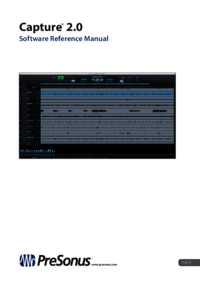


 (28 pages)
(28 pages) (38 pages)
(38 pages) (38 pages)
(38 pages) (38 pages)
(38 pages)







Comments to this Manuals